Chatting with your leads and customers via SMS (Via Twilio)
Scritto da Grace Williamson
Ultimo aggiornamento: lunedì, mag 03, 2021
Ultimo aggiornamento: lunedì, mag 03, 2021
Now you can use Slack to chat with your leads and customers not only when they are on your site, mobile app, or Twitter account, or your company’s Facebook pages, but also when they are on their phone via SMS!
Here’s how it works:
- When a lead/customer starts a conversation by sending your team a text message to your company phone number, a new and temporary channel is created on your Slack with his/her basic information, including the country name and phone number.
- On the lead/customer end, the messages will look the same than if they were directly sent by your team via text message from a phone.
Here are more details:
- You can only connect 1 phone number to a single Slaask live chat (widget).
- If multiple team members chat in a conversation on your end, there will be no distinction between the personal identities of the team members on the lead/customer end: they will be seen as a single entity.
- As usual, if you add “@your-teammate-username” at the very beginning of your message, the message will be sent as an internal message and will not be visible to your leads and customers.
- The commands “!info,” “!name,” “!email,” and “!close” will work.
- Your reply can include texts as well as images (.gif, .jpg, and .png, among others) and emojis.
- Even when your team is offline or your Slaask is in delayed chat mode, if a lead sends you a message via text message, a channel will still be created in your Slack, and your team member can answer it when he/she comes back online.
- Your team member’s first response time for messages sent via text messaging won’t be counted in the “Analytics” page.
How to chat with your leads and customers via SMS (text messaging by phone)?
- Create a Twilio account at www.twilio.com and sign in.
- Find your Twilio account SID, auto token, and Twilio phone number in your Twilio account.
- Go to https://slaask.com and click on “Sign in” at the upper right-hand corner of the webpage.
- Select the “Deploy” section on the left panel.
- Make sure you are connecting the right brand to Twilio. (top right-hand corner menu)
- Select the tab “SMS.”
- Click on the button “Connect my Twilio account.”
- Fill in your Twilio account SID, auto token, and Twilio phone number in your Twilio account.
- Manage the phone number you want to receive your SMS on.
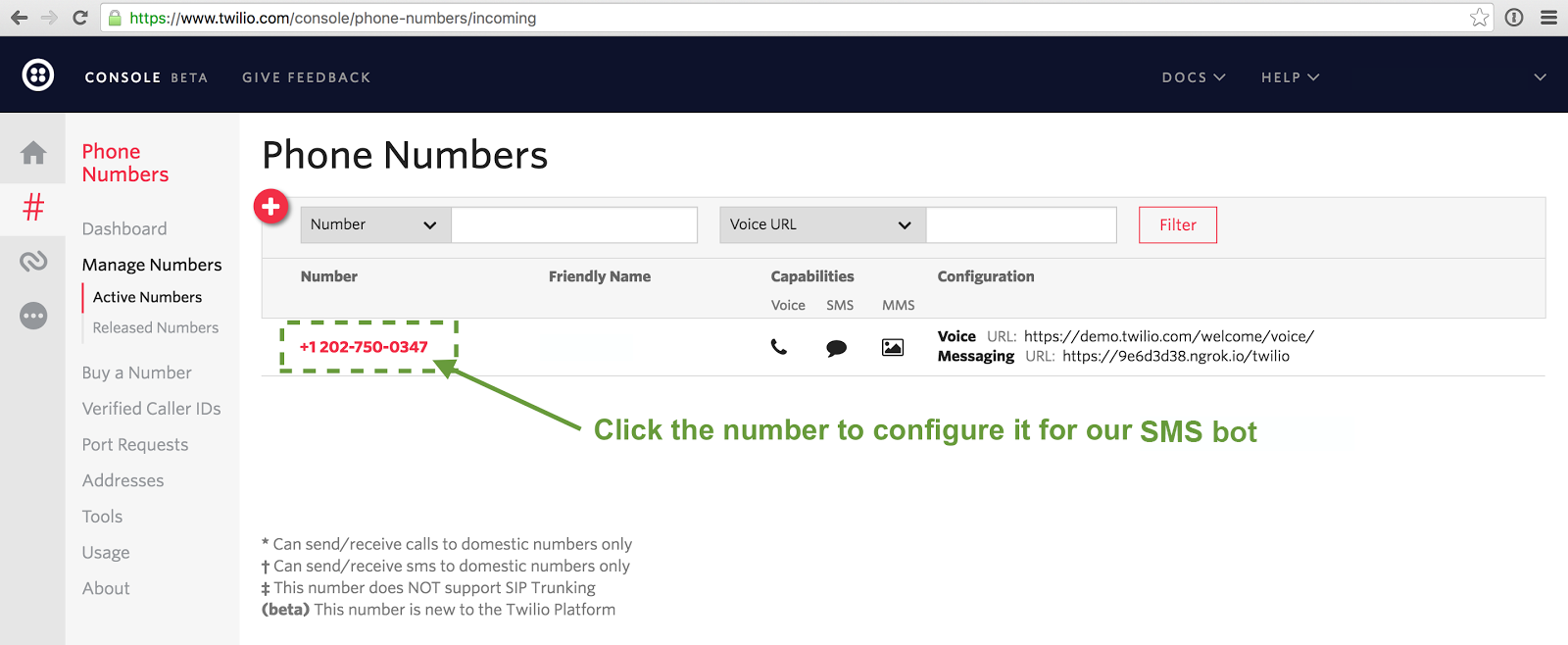
- Select Webhook for your Messaging and paste
https://slaask.com/twilio/publish
- Your Twilio account has been successfully connected to Slaask.
- Test the Twilio connection by sending a text message from your phone; you should receive this message on your Slack in real time.
If you delete or edit a message you have already sent from Slack, the message won’t be deleted/edited in the receiver’s phone. (FYI: you cannot edit or delete any text message in your phone. This is how text messages work).
Slack admins and Admins can get access to this feature. Available on all plans.
Deploy
Easy steps to install our product on any platform!
15 articolo in questa categoria.
Scritto da Grace Williamson.
Scritto da Grace Williamson.